1. The PIN2DMD.EXE tool
1.1 Setting Devicemode, brightness and palettenumber
Instead of the onscreen menu, the pin2dmd.exe tool can also be used to do the basic configuration of the device. In online mode device must be powered up and USB connected to the PC. In offline mode all settings like config and palette are stored to the PC harddisk and can be copied to the pin2dmd microSD later. Palette files are named pin2dmd.pal and config files pin2dmd.dat. When you start the pin2dmd.exe you should see something like this
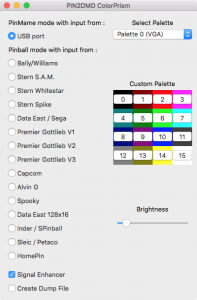
To test the communication you should see the display color changing when pressing the color buttons. Choose the desired device mode, brightness and palette number and press “Save Config” when done.
1.2 Loading and saving a palette
You can load palettes using the popular .dmc format generated from the pinmame setdmd utility.
These files are only usable for pinball machines which use 4 shades (0,33,66 and 100%). A .dmc file is a textfile containing the RGB values for the different shades. The values are stored in the following format:
red_100%
green_100%
blue_100%
red_66%
green_66%
blue_66%
red_33%
green_33%
blue_33%
red_0%
green_0%
blue_0%
After successfully loading a .dmc palette you can store the data on micro SD card using the save palette button. A palettes.dat file containing the palette data is generated by the device on the SD card.
1.3 Dumping real pinball display data to file
Using the create dump file checkbox you can record display data through USB from real pinball machines to file.
The file is generated in the folder where pin2dmd.exe is located. The file is automatically generated using <date>_<time>_pin2dmd.dump as filename.
This function is impelemented for personal private use only. Please don´t share copyrighted content.
1.4 Commandline parameters (only Win32)
The pin2dmd command line mode is mainly intended for use with virtual pinball machines. You can get a list of available commands by starting pin2dmd.exe with /? as command line option.
