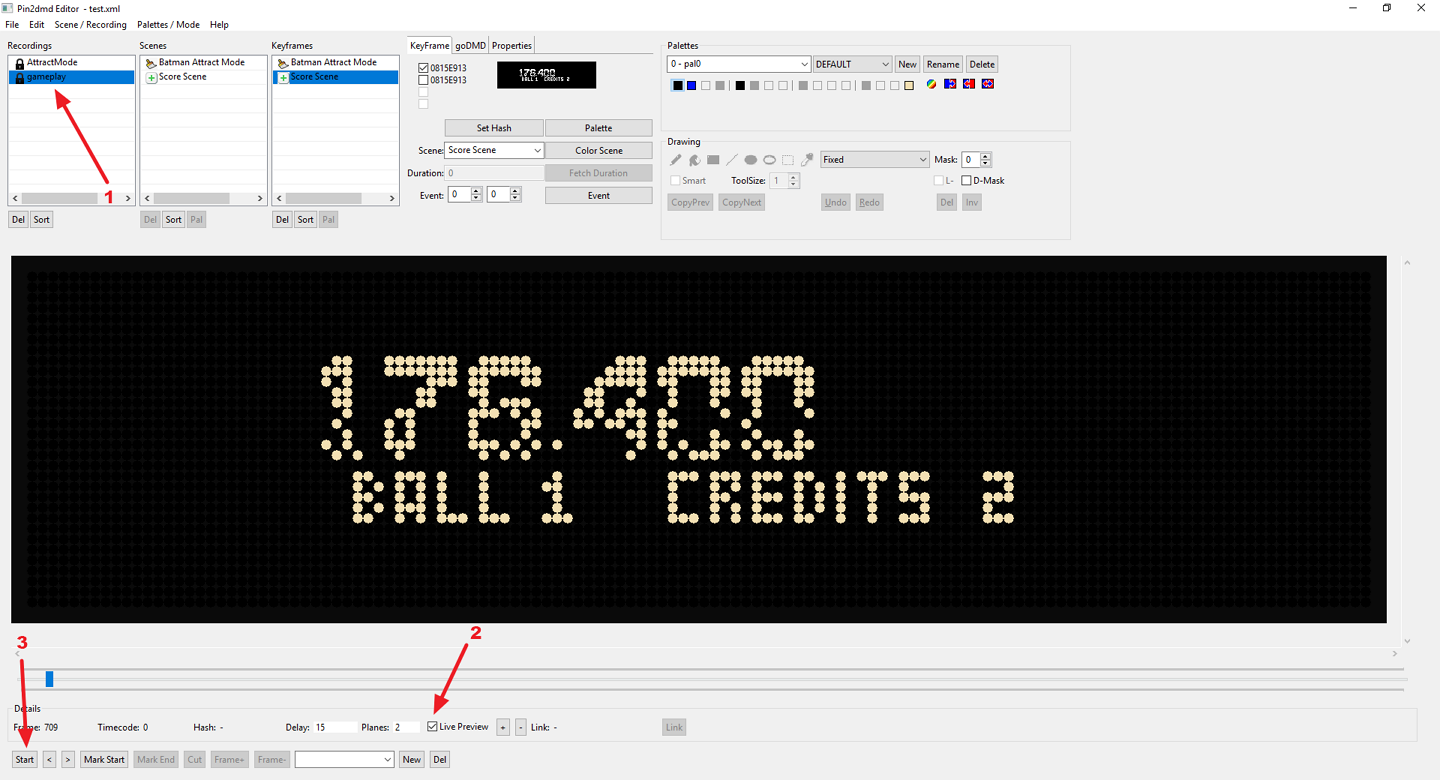Exporting the project
To export your project for testing select:
- File
- Export Project (vpin or real pin)
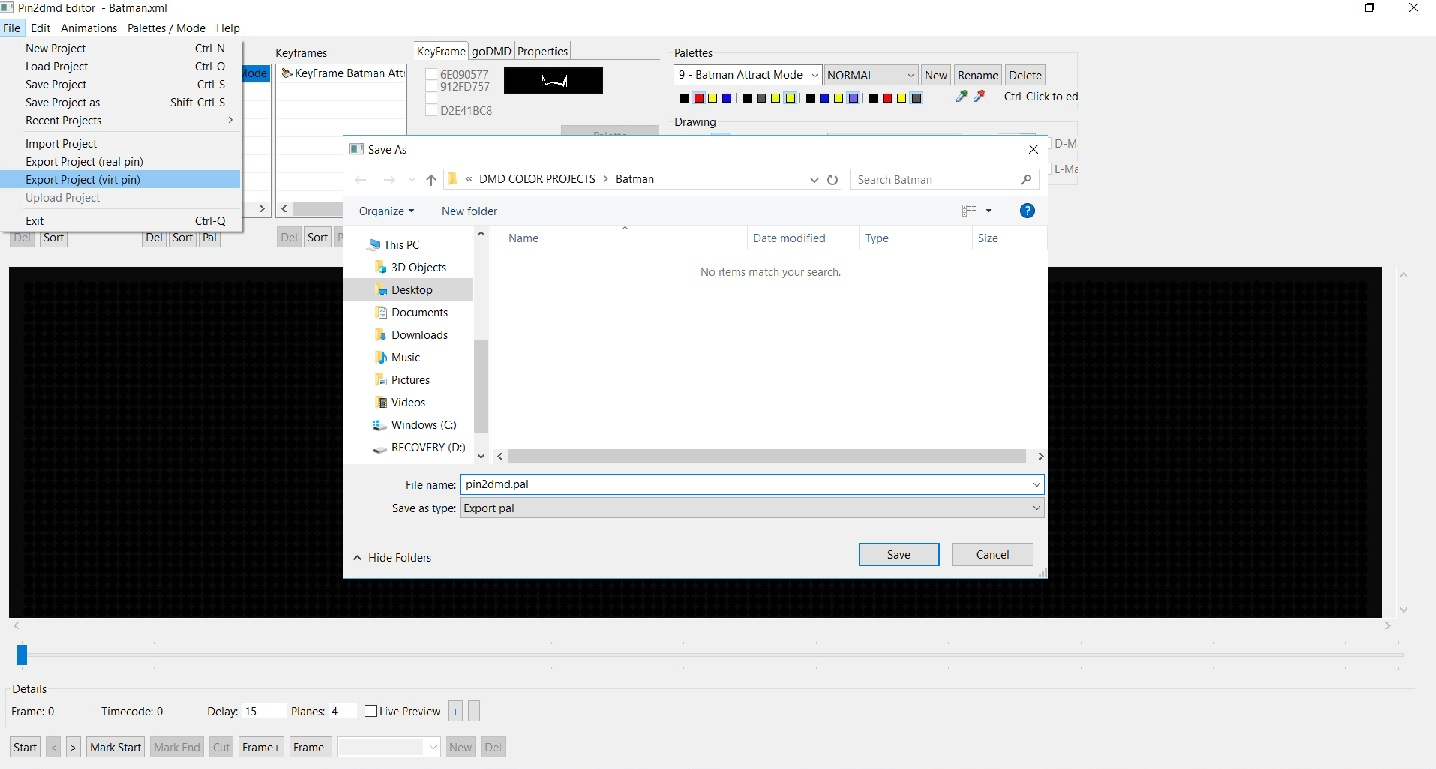
You should then rename your .pal file “pin2dmd” this will ALWAYS be the filename you use for vpin and real pins. Select Save and you can now test in VPX of VP9.
For Virtual Pinball wou will have two files a .pal and a .vni, place both into the correct alt_color folder (rom name) in vpinmame. You are now good to test to see if your keyframe works!
For real pins: Same process except you will have a .pal and a .fsq file place these in your SD card in your pin2dmd device.
Testing using the LivePreview function
You can also test your real pinball files using the LivePreview function of the editor. You need to have your pin2dmd powered with a external power supply and connected via the user USB port (not the ST-Link port) to your PC. You need to copy the pin2dmd.pal and pin2dmd.fsq to your PIN2DMD SD card.
- Select a recording to test with.
- Activate LivePreview.
- Press “Start” to start the playback of the recording.
* testing the keyframes using the same recording the keyframes were generated with can give you no guarantee that the keyframes work as expected. It is adviseable to test with a different recording.