1. Firmware installation
1.1 Installation using ST-Link interface
(Nucleo 144 STM32F429zi / F439zi and deprecated STM32F407 Discovery Board)
1) Download and install ST Link Utility: http://www.st.com/web/en/catalog/tools/PF258168
!! Note :If your device does not start the PIN2DMD firmware when powered up your Discovery or Nucleo boards , you may need to change your ST-Link firmware version with this tool
http://www.st.com/content/st_com/en/products/embedded-software/development-tool-software/stsw-link007.html Sometimes older versions work better.
2) The latest PIN2DMD files can be found here https://github.com/lucky01/PIN2DMD . For your first installation you can download all files here https://github.com/lucky01/PIN2DMD/archive/master.zip and extract them in a local folder.
3) Connect your controller to power
4) On the Nucleo-144 connect to the MicroUSB port on the opposite side of the ethernet RJ45 connector (not the one next to it). On the deprecated Discovery board connect to the PC using a mini-USB cable (not the smaller microUSB cable). The board will light up and you should an STM32 STLink USB device connected in the Windows notification tray
5) Flash firmware: Target → Program
Choose PIN2DMD.BIN file from firmware/latest folder.
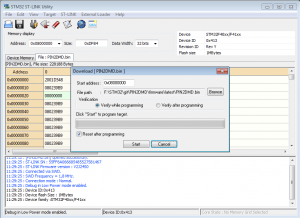
5) Programming STM board is done
1.2 Installation using DFU boot mode
(EVO board and other custom controller without ST-Link interface)
1) Download and install the 64bit PIN2DMD tool from here https://github.com/lucky01/PIN2DMD/tree/master/tools or the DfuSE Utility from here http://www.st.com/content/st_com/en/products/development-tools/software-development-tools/stm32-software-development-tools/stm32-programmers/stsw-stm32080.html
2) The latest PIN2DMD files can be found here https://github.com/lucky01/PIN2DMD . For your first installation you can download all files here https://github.com/lucky01/PIN2DMD/archive/master.zip and extract them in a local folder.
3) Power the controller board using a external power supply
4) Set controller into DFU boot mode with the following procedure:
– On the PIN2DMD EVO board hold the DFU button – press/release the reset button – release DFU button.
– On the DevEBox board set a jumper between BTO and 3V3 and reset the board.
– If you have custom board please ask your board manufacturer
5) Connect the controller board to the PC using a mini-USB cable.
6) Flash firmware using PIN2DMD tool Device -> DFU upload or DfuSEDemo choose/upgrade function
7) Set controller into run mode and powercycle
If you have any problems please contact the manufacturer of your controller board.
1.3 Updating firmware from microSD card
With firmware version 2.50 and higher it is possible to upgrade the firmware of the device by copying a pin2dmd.upd file to the SD card and reboot the device. You should see the message “UPDATE” on the screen and after a few seconds the device should reboot with the new version. Please check which hardware you have and download the update file from the github repository. Make sure you use the correct pin2dmd.upd otherwise you may get a black screen If you don´t see the boot splash you need to reprogram your device using the above methods.
2. Windows driver installation
1) Connect the your PIN2DMD to power,if not already connected.
2) Connect the STM board using the microUSB cable to PC. Windows 7 and later should automatically install a WinUSB device.
Optionally for compatibility to some older applications like Future Pinball you may need to install older libusb-win32 drivers with libusbk.dll. To do this
1) Start Zadig Utility from usb_driver folder.
2) Choose Options → List All Devices
3) Choose LIB-USB-WIN32 as driver and install
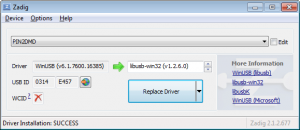
3. Device activation
After a successful installation or update of the firmware you should see the PIN2DMD logo and after a trial period of 3 minutes you should see a “not activated” message together with a number on the display.
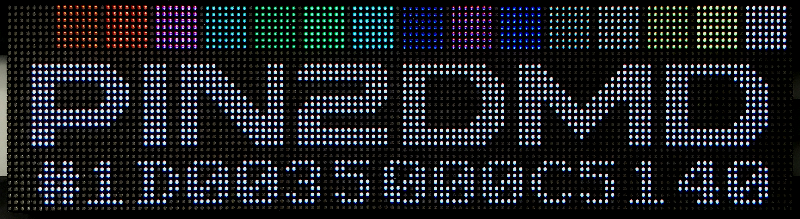
!! Note: Discovery STM32F407 based hardware design or any custom variant of it is deprecated and we will stop giving out activation keys starting with #, D or C at 31.12.2020. Software support (updates) of course will be continued as long as possible.
If you have a defective hardware, a replacement key can be received for a picture
of the old controller hardware physically destroyed (e.g. drill a hole into the CPU).
To receive an activation key please send a donation (minimum 20€ per device) together with this information in the donation text:
1. Your device number (Please double check !! Once a key is generated it can´t be changed)
2. Your forum member name
3. The name of the pinball forum (e.g. vpuniverse.com)
If any of this information is missing we may be unable to generate and send you the key.
Unfortunately if you use paypal payment instead of the below paypal donation button your e-mail address is not transferred in the notification sent from paypal and we therefore can´t process your activation request. Also sending the information in an additional e-mail makes it hard to identify which donation the information is related to. We have to refund your donation / payment then.
Only if all necessary information is provided in the paypal text you will receive the key within 24 hours.
If you don´t see a donation button please try a different browser.
Please click on this donation button to get to the donation screen.

The keyfile can also be used to activate the export function of the pin2dmd editor
3.1 Activation using pin2dmd.exe
1) Connect the your controller to power, if not already connected.
2) Connect the STM board using the microUSB cable to your PC.
3) Copy the keyfile in the same directory where your pin2dmd.exe is located.
4) Start the pin2dmd.exe tool without any option.
5) If you use the 32bit version of the tool, your device should automatically register.
If you use the OSX or 64bit version you need to select the file under Device->Activate
If you get a error message please check your USB connection
3.2 Activation using SD Card
1) Copy the .key file to your micro SD card using a USB cardreade
2) Put the micro SD card in the pin2dmd device cardreader.
3) Restart your device
4) Your device should automatically register.
Note : If you have a old key starting with # instead of a letter like E,N,X etc. you need to rename your keyfile to pin2dmd.key.
